|
Pixound App for iPhone
Click here for instructions
Jam Studio
Everybody has a different way of playing Pixound.
Pixound is very
sensitive and can register significant musical changes between even
two pixels! Most first time players tend to snap the cursor around
an image in broad strokes. Try short flowing movements and listen
to the underlying rhythm. A "less-is-more" approach works
well.
Controlling
Pixound
All pixound applications make ample use of keyboard commands here are some of the most useful:
KEY:
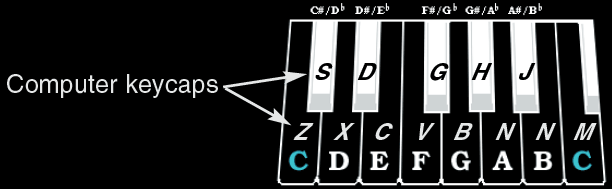
VOLUME: Cursor UP and DOWN
SPEED/TEMPO: Cursor LEFT and RIGHT
MUSICAL KEY: z,s,x,d,c,v,g,b,h,n,j,k,, changes the pitch (sometimes key) of Pixound
OCTAVE: [ moves the octave lower, ] moves the octave higher
SOUND: SPACE BAR toggles Pixound off/on
Good
sounds = good pixound
We cannot overemphasize the importance of good sound quality in the enjoyment of pixound. Even the most brilliant song or symphony can be extremely annoying when heard through a tiny speaker with no bass or as "cheezy" midi tones on a computer— a combination of the two being the worst. On the other end, pixound technology was first developed to drive real, music-grade synthesizers and samplers which are not generally as accessible. Once you've played pixound with a real midi setup, you'll get its true potential and have a wonderful experience to boot.
In the mean time, make sure you get the most out of your computer sounds by playing through a speaker system that has good bass and check settings for 3-D and reverb on if you have them. If you are a musician and have a reverb unit, hooking it up to your computer will greatly improve the pixound experience. All you need is a midi interface and a synthesizer (module or keyboard) which can be purchased at almost any music store or online. If you love music, it's a great investment.
|

